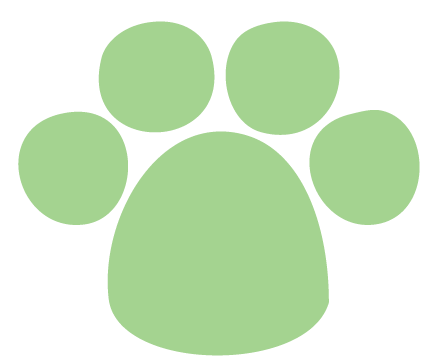基于jest和enzyme的特性,我们对一个react项目,可以进行以下几类测试。
react项目测试方案
(由于自己实践在私有项目上不方便贴代码,以下所有代码将来源于对开源库的测试和其他demo代码)
组件UI测试:snapshot
snapshot可以测试到组件的渲染结果是否符合预期,预期就是指你上一次录入保存的结果,toMatchSnapshot方法会去帮你对比这次将要生成的结构与上次的区别
感谢jest改方法的强大,这是最便捷的测试,每个组件都该覆盖到。
snapshot的测试案例形如调用这个组件,传入依赖的props。譬如对antd的ToolTip组件:
import { Tooltip } from 'antd';
import { render } from 'enzyme';
import toJson from 'enzyme-to-json';
describe('FileUploadInput render', () => {
it('basic use', () => {
const wrapper = render(
<Tooltip title="prompt text">
<span>Tooltip will show when mouse enter.</span>
</Tooltip>
);
expect(toJson(wrapper)).toMatchSnapshot();
})
it('use arrowPointAtCenter', () => {
const wrapper = render(
<div>
<Tooltip placement="topLeft" title="Prompt Text">
<Button>Align edge / 边缘对齐</Button>
</Tooltip>
<Tooltip placement="topLeft" title="Prompt Text" arrowPointAtCenter>
<Button>Arrow points to center / 箭头指向中心</Button>
</Tooltip>
</div>
);
expect(toJson(wrapper)).toMatchSnapshot();
})
it('use placement',() => {
const wrapper = render(<div>
<div style={{ marginLeft: 60 }}>
<Tooltip placement="topLeft" title={text}>
<a href="#">TL</a>
</Tooltip>
<Tooltip placement="top" title={text}>
<a href="#">Top</a>
</Tooltip>
<Tooltip placement="topRight" title={text}>
<a href="#">TR</a>
</Tooltip>
</div>
<div style={{ width: 60, float: 'left' }}>
<Tooltip placement="leftTop" title={text}>
<a href="#">LT</a>
</Tooltip>
<Tooltip placement="left" title={text}>
<a href="#">Left</a>
</Tooltip>
<Tooltip placement="leftBottom" title={text}>
<a href="#">LB</a>
</Tooltip>
</div>
<div style={{ width: 60, marginLeft: 270 }}>
<Tooltip placement="rightTop" title={text}>
<a href="#">RT</a>
</Tooltip>
<Tooltip placement="right" title={text}>
<a href="#">Right</a>
</Tooltip>
<Tooltip placement="rightBottom" title={text}>
<a href="#">RB</a>
</Tooltip>
</div>
<div style={{ marginLeft: 60, clear: 'both' }}>
<Tooltip placement="bottomLeft" title={text}>
<a href="#">BL</a>
</Tooltip>
<Tooltip placement="bottom" title={text}>
<a href="#">Bottom</a>
</Tooltip>
<Tooltip placement="bottomRight" title={text}>
<a href="#">BR</a>
</Tooltip>
</div>
</div>)
expect(toJson(wrapper)).toMatchSnapshot();
})
})
需要注意的是一个足够健壮的测试应该覆盖到所有的渲染请况,也就是如果你的组件根据props传入的参数渲染结果可能不同,这样的情况必须写多个测试案例都覆盖到。
譬如还有ToolTip组件,还有placement参数表示箭头方向,arrowPointAtCenter参数表示将tooltip的箭头位于指示框中间位置。所以测试案例应该加上它们。
it('use arrowPointAtCenter', () => {
const wrapper = render(
<div>
<Tooltip placement="topLeft" title="Prompt Text">
<Button>Align edge / 边缘对齐</Button>
</Tooltip>
<Tooltip placement="topLeft" title="Prompt Text" arrowPointAtCenter>
<Button>Arrow points to center / 箭头指向中心</Button>
</Tooltip>
</div>
);
expect(toJson(wrapper)).toMatchSnapshot();
})
it('use placement',() => {
const wrapper = render(<div>
<div style={{ marginLeft: 60 }}>
<Tooltip placement="topLeft" title={text}>
<a href="#">TL</a>
</Tooltip>
<Tooltip placement="top" title={text}>
<a href="#">Top</a>
</Tooltip>
<Tooltip placement="topRight" title={text}>
<a href="#">TR</a>
</Tooltip>
</div>
<div style={{ width: 60, float: 'left' }}>
<Tooltip placement="leftTop" title={text}>
<a href="#">LT</a>
</Tooltip>
<Tooltip placement="left" title={text}>
<a href="#">Left</a>
</Tooltip>
<Tooltip placement="leftBottom" title={text}>
<a href="#">LB</a>
</Tooltip>
</div>
<div style={{ width: 60, marginLeft: 270 }}>
<Tooltip placement="rightTop" title={text}>
<a href="#">RT</a>
</Tooltip>
<Tooltip placement="right" title={text}>
<a href="#">Right</a>
</Tooltip>
<Tooltip placement="rightBottom" title={text}>
<a href="#">RB</a>
</Tooltip>
</div>
<div style={{ marginLeft: 60, clear: 'both' }}>
<Tooltip placement="bottomLeft" title={text}>
<a href="#">BL</a>
</Tooltip>
<Tooltip placement="bottom" title={text}>
<a href="#">Bottom</a>
</Tooltip>
<Tooltip placement="bottomRight" title={text}>
<a href="#">BR</a>
</Tooltip>
</div>
</div>)
expect(toJson(wrapper)).toMatchSnapshot();
})
dom交互测试: jest+enzyme
enzyme有3种渲染方式:render、mount、shallow,先了解下区别。
render、mount、shallow的区别
render采用的是第三方库Cheerio的渲染,渲染结果是普通的html结构,对于snapshot使用render比较合适。
shallow和mount对组件的渲染结果不是html的dom树,而是react树,如果你chrome装了react devtool插件,他的渲染结果就是react devtool tab下查看的组件结构,而render函数的结果是element tab下查看的结果。
这些只是渲染结果上的差别,更大的差别是shallow和mount的结果是个被封装的ReactWrapper,可以进行多种操作,譬如find()、parents()、children()等选择器进行元素查找;state()、props()进行数据查找,setState()、setprops()操作数据;simulate()模拟事件触发。
shallow只渲染当前组件,只能能对当前组件做断言;mount会渲染当前组件以及所有子组件,对所有子组件也可以做上述操作。一般交互测试都会关心到子组件,我使用的都是mount。但是mount耗时更长,内存啥的也都占用的更多,如果没必要操作和断言子组件,可以使用shallow。
交互测试
主要利用simulate()接口模拟事件,实际上simulate是通过触发事件绑定函数,来模拟事件的触发。触发事件后,去判断props上特定函数是否被调用,传参是否正确;组件状态是否发生预料之中的修改;某个dom节点是否存在是否符合期望。
譬如antd的table组件的pagination分页功能的测试:
import React from 'react';
import { render, mount } from 'enzyme';
import { renderToJson } from 'enzyme-to-json';
import { Table } from 'antd';
describe('Table.pagination', () => {
const columns = [{
title: 'Name',
dataIndex: 'name',
}];
const data = [
{ key: 0, name: 'Jack' },
{ key: 1, name: 'Lucy' },
{ key: 2, name: 'Tom' },
{ key: 3, name: 'Jerry' },
];
const pagination = { pageSize: 2 };
function createTable(props) {
return (
<Table
columns={columns}
dataSource={data}
pagination={pagination}
{...props}
/>
);
}
function renderedNames(wrapper) {
return wrapper.find('TableRow').map(row => row.props().record.name);
}
it('paginate data', () => {
const wrapper = mount(createTable());
expect(renderedNames(wrapper)).toEqual(['Jack', 'Lucy']);
wrapper.find('Pager').last().simulate('click');
expect(renderedNames(wrapper)).toEqual(['Tom', 'Jerry']);
});
通过触发最后一页的click事件达到页面改变,去判断table中渲染的数据是否符合预期。
it('repaginates when pageSize change', () => {
const wrapper = mount(createTable());
wrapper.setProps({ pagination: { pageSize: 1 } });
expect(renderedNames(wrapper)).toEqual(['Jack']);
});
这个是直接用setProps操作了pagination参数,再去判断table中渲染的数据是否符合预期。
it('fires change event', () => {
const handleChange = jest.fn();
const noop = () => {};
const wrapper = mount(createTable({
pagination: { ...pagination, onChange: noop, onShowSizeChange: noop },
onChange: handleChange,
}));
wrapper.find('Pager').last().simulate('click');
expect(handleChange).toBeCalledWith(
{
current: 2,
onChange: noop,
onShowSizeChange: noop,
pageSize: 2,
},
{},
{}
);
});
这个触发click事件,断言handleChange是否以预期参数被调用。
it('should display pagination as prop pagination changed', () => {
const wrapper = mount(createTable());
expect(wrapper.find('.ant-pagination')).toHaveLength(1);
expect(wrapper.find('.ant-pagination-item')).toHaveLength(2);
wrapper.setProps({ pagination: false });
expect(wrapper.find('.ant-pagination')).toHaveLength(0);
wrapper.setProps({ pagination });
expect(wrapper.find('.ant-pagination')).toHaveLength(1);
expect(wrapper.find('.ant-pagination-item')).toHaveLength(2);
wrapper.find('.ant-pagination-item-2').simulate('click');
expect(renderedNames(wrapper)).toEqual(['Tom', 'Jerry']);
wrapper.setProps({ pagination: false });
expect(wrapper.find('.ant-pagination')).toHaveLength(0);
wrapper.setProps({ pagination: true });
expect(wrapper.find('.ant-pagination')).toHaveLength(1);
expect(wrapper.find('.ant-pagination-item')).toHaveLength(1); // pageSize will be 10
expect(renderedNames(wrapper)).toEqual(['Jack', 'Lucy', 'Tom', 'Jerry']);
});
});
这个先判断渲染结果中的子节点’.ant-pagination’、’.ant-pagination-item’数量是否符合预期,以达到渲染分页情况是否正确的判断,然后再通过setProps操作pagination参数,判断子节点是否符合预期。
从以上案例也可看出,断言时既可以通过获取props()、state()中的数据是否符合预期,也可以通过dom selector查询找到特定节点再通过text()接口拿到数据,判断是否符合预期
功能函数测试
功能函数除了普通的工具处理类函数,直接引入函数,传入特定参数调用,判断函数返回值是否符合预期。要注意的也是全面性,保证函数的每个逻辑判断都能在所有测试案例跑完后被覆盖到。
这时候纯函数和函数式编程的优势确实体现出来了,很方便测试。不扯了,我还有很多没有return 返回值的函数需要去改。不适合测试的代码就要去改改再测,还有那种函数功能不清的,一个函数干了一堆事情,这种也得拆拆。
接入了redux的项目,比较特殊的是action、reducer函数的测试。
action
其实也是调用函数判断返回值是否符合预期。
如下action:
export function addTodo(text) {
return {
type: 'ADD_TODO',
text
}
}
测试代码:
import * as actions from '../../actions/TodoActions'
import * as types from '../../constants/ActionTypes'
describe('actions', () => {
it('should create an action to add a todo', () => {
const text = 'Finish docs'
const expectedAction = {
type: types.ADD_TODO,
text
}
expect(actions.addTodo(text)).toEqual(expectedAction)
})
})
异步action
jest对异步提供了很方便的3种测试方式:http://facebook.github.io/jest/docs/asynchronous.html#content
但是异步action还是要借助第三方库configureMockStore,将redux-thunk这种异步中间件传入进去处理,获得封装后的store.dispatch来派发action。
import fetch from 'isomorphic-fetch';
function fetchTodosRequest() {
return {
type: FETCH_TODOS_REQUEST
}
}
function fetchTodosSuccess(body) {
return {
type: FETCH_TODOS_SUCCESS,
body
}
}
function fetchTodosFailure(ex) {
return {
type: FETCH_TODOS_FAILURE,
ex
}
}
export function fetchTodos() {
return dispatch => {
dispatch(fetchTodosRequest())
return fetch('http://example.com/todos')
.then(res => res.json())
.then(json => dispatch(fetchTodosSuccess(json.body)))
.catch(ex => dispatch(fetchTodosFailure(ex)))
}
}
测试代码:
import configureMockStore from 'redux-mock-store'
import thunk from 'redux-thunk'
import * as actions from '../../actions/TodoActions'
import * as types from '../../constants/ActionTypes'
import nock from 'nock'
const middlewares = [ thunk ]
const mockStore = configureMockStore(middlewares)
describe('async actions', () => {
afterEach(() => {
nock.cleanAll()
})
it('creates FETCH_TODOS_SUCCESS when fetching todos has been done', () => {
nock('http://example.com/')
.get('/todos')
.reply(200, { body: { todos: ['do something'] }})
const expectedActions = [
{ type: types.FETCH_TODOS_REQUEST },
{ type: types.FETCH_TODOS_SUCCESS, body: { todos: ['do something'] } }
]
const store = mockStore({ todos: [] })
return store.dispatch(actions.fetchTodos())
.then(() => { // 异步 actions 的返回
expect(store.getActions()).toEqual(expectedActions)
})
})
})
注意:
-
异步的测试案例一定要
return异步promise,return不能丢,这样才能让jest明白这是个异步过程,才会去等待异步执行结果,否则会立即触发expect断言导致测试失败。 -
对于请求的mock可能需要第三方库,这是redux官网的示例,但是fetch请求并不能用
nock库来mock,nock官方说了他只改写了node里的http模块,https://github.com/node-nock/nock。并不能mock fetch接口,所以这里使用有错误
善用mock
很多对于测试没有价值的东西可以mock掉,这并不会影响测试的准确性。
mock函数
对于一个react组件,测试这个组件时并不需要关心注入他的action函数的行为,你所要做的是特定场景下,这个action函数被正确调用,置于调用结果是action函数的单元测试该验证的事。
所以你可以定义const handler = jest.fn(),后续可以通过expect(handler).toBeCalled()检查mock的函数是否如期被调用,expect(handler).toBeCalledWith('arg')检查mock的函数是否调用时传入的参数是arg等。
mock文件
诸如css、image等于逻辑测试无关的资源文件可以在package.json中的配置里被统一mock掉:
"jest": {
"moduleNameMapper": {
"\\.(jpg|jpeg|png|gif|eot|otf|webp|svg|ttf|woff|woff2|mp4|webm|wav|mp3|m4a|aac|oga)$": "<rootDir>/spec/__mocks__/fileMock.js",
"\\.(css|scss)$": "<rootDir>/spec/__mocks__/styleMock.js",
"^component_path$": "<rootDir>/src/components",
"^root_path$": "<rootDir>/src"
}
}
这样`import`时就不会真的去引入这些对于测试无用的文件了。
mock请求
我们并不想在测试时真的去发一个请求,一方面是会耗时很长,另一方面可能会用测试数据污染线上数据库。
所以我们需要mock掉真正的http请求,模拟返回值。不用担心不准确,你只用保证请求时的参数符合期望就好,mock的返回值按预期编写就好,置于这些请求是否真的能返回这些结果,是接口测试改干的活。
手动一个个mock请求实在效率低,所以我们需要一个组件帮我们直接拦截掉所有请求,我们的项目代码不需改变,再传入要mock的请求返回值,组件帮我们封装成请求的返回值返回给我们的测试代码拿到。
我引用的第三方mock请求的组件是fetch-mock;
先封装个统一的mock方法:
const fetchMock = require('fetch-mock');
import { HOST } from '../src/util/api.js';
export function mockRequest(path,res){
let reg = new RegExp(`${HOST}${path}.*`);
return fetchMock.get( reg, {
body: {
status:{
code: "0",
detail: "成功",
msg: "success"
},
result: res
},
status: 200
})
}
调用:
import { mockRequest } from '../mockRequest.js';
import { multiData } from './mockModuleData.js';
describe('DataEdit render', () => {
afterEach(fetchMock.restore)
it('renders DataEdit correctly', () => {
mockRequest('/pageModule/getData', multiData);
return wrapper.node.fetchData(moduleInfo.moduleId).then(()=>{
expect(toJson(wrapper)).toMatchSnapshot();
})
});
})
测试注意事项
可能第一次接触测试,开始时有很多错误的思维,贴出来。
1.拆分单元,关注输入输出,忽略中间过程。dom测试时只用确保正确调用了action函数,传参正确,而不用关注函数调用结果,置于action处理结果,reducer中对state的改变这些都留给action和reducer自己的单元测试区测。不要想着测试整个大功能的流程,不要有闭环的思想,单元测试需要保证的当前单元正常,对于每个单元模块输入输出都正确,理论串联后一起使用闭环时也会正确。
2.多种情况的测试覆盖,如果不能保证测试的全面性,每种情况都覆盖到,那么这个测试就是个不敢依靠的不全面的测试。当然在实际项目中,可能因为时间、资源等问题,无法保证每种情况都测试到,而只测试主要的内容,这时候要做到心里有数,反正我是对于每个测试都写注释的,交代清楚测试覆盖了哪些,还有哪些没有覆盖,需要其他手段保持稳定性。
3.关注该关注的,无关紧要的mock掉。css、图片这种mock掉,http请求mock掉
4.原本不利于测试的代码还是需要修改的,并不能为了原代码稳定不变,在测试时不敢动原代码。譬如函数不纯,没有返回值等。